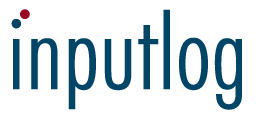Frequently asked questions
How do I refer to Inputlog in my report?
Please note that Inputlog is a research instrument that is free to the research community. If you publish research in which inputlog has been used, please include a fill reference to the following publication:
Leijten, M., & Van Waes, L. (2013). Keystroke Logging in Writing Research: Using Inputlog to Analyze and Visualize Writing Processes. Written Communication 30(3), 358–392 | DOI: 10.1177/0741088313491692 | PDF
MS-Word 365 update: When I press 'Record' in the Inputlog interface to start a new session, the program blocks. What can I do?
When you press the ‘Record’ button in Inputlog, the program by default opens an empty MS-Word document. However, when you use Microsoft® Word for Microsoft 365 MSO (March 2025 or later) this updated Office version conflicts with Inputlog and blocks Inputlog from opening a document, without error or warning message. The reason is that by default the updated MS-Word opens now in a browser.
In the attached pdf file you can find the procedure to solve this problem:
When I open an analysis in Edge, I only see a white screen How can I make the xml-output file visible?
The Inputlog analysis output is an xml-file that contains Javascript code. Newer versions of Google Chrome, Firefox and Windows Edge refuse to open these files in order to protect the user for potential hacking threats.
Therefore, from version 9.6. onwards we also generate an HTML-file for each analysis. These html-files can be opened directly in any browser (e.g., Chrome, Firefox, Ede, Opera, Safari).
A work-around for those researchers that are using / have used earlier versions of Inputlog, is using the ‘old’ Internet Explorer—that is still available in Windows 10/11—as your default browser to view these Inputlog analysis files in a proper layout.
Remark: Because the basic idfx-file is upard compatible, you can regenerate the analyses in Inputlog 9.6 or later versions so as to get an html-output for previously collected logdata..
How to (re)activate Internet Explorer?
Use the Microsoft Edge Instruction, or follow this procedure:
Procedure 1:
Open the File Explorer and select a file with an xml extension.
- Right-click the file name and select Properties.
The Properties pop-up windows has a button ‘Change…’ next to the ‘Opens with: ‘ entry. - Click on ‘Change’ and select ‘Internet Explorer’ from the list of alternative access methods.
Note: If Internet Explorer is not available, you have to search for it. There is a looking glass symbol in the lower left corner of your screen. Click on it and enter ‘Explorer’. The search tool will list Internet Explorer. Doubleclick the app (as it is called) to open it. Now it should appear among the alternatives when going to the file properties.
Procedure 2:
Enable IE mode in Microsoft Edge:
<instruction>
1. Open Microsoft Edge on Windows 10.
2. Click Settings and More (ellipsis) button on the top-right corner.
3. Select the Settings option.
4. Click Default browser.
5. Under the Internet Explorer compatibility section, turn on the Allow sites to be reloaded in Internet Explorer mode toggle switch.
Alternatively, you can also right-click on the browser tab that has been opened to show the xml-content, and select “Reload in Internet Explorer Mode.
When I open an analysis in Edge, I only see a white screen How can I make the xml-output file visible?
The Inputlog analysis output is basically an xml-file that contains Javascript code. Newer versions of Google Chrome, Firefox and Windows Edge refuse to open these files in order to protect the user for potential hacking threats.
Therefore, – starting from Version 9.6.00 we also generate an html file that can be directly opened in any web browser (e.g., Chrome, Edge, Firefox, Safari, Opera). The xml- and the html files are save in the same directory.
Remark: We recommend researchers to use the new version and generate the html-output. The idfx-file is upward comapible. A work-around for those researchers using/having used earlier Inputlog versions is using the ‘old’ Internet Explorer—that is still available in Windows 10/11—as your default browser to view these Inputlog analysis files in a proper layout.
How?
Use the Microsoft Edge Instruction, or follow this procedure:
Procedure 1:
Open the File Explorer and select a file with an xml extension.
- Right-click the file name and select Properties.
The Properties pop-up windows has a button ‘Change…’ next to the ‘Opens with: ‘ entry. - Click on ‘Change’ and select ‘Internet Explorer’ from the list of alternative access methods.
Note: If Internet Explorer is not available, you have to search for it. There is a looking glass symbol in the lower left corner of your screen. Click on it and enter ‘Explorer’. The search tool will list Internet Explorer. Doubleclick the app (as it is called) to open it. Now it should appear among the alternatives when going to the file properties.
Procedure 2:
Enable IE mode in Microsoft Edge:
<instruction>
1. Open Microsoft Edge on Windows 10.
2. Click Settings and More (ellipsis) button on the top-right corner.
3. Select the Settings option.
4. Click Default browser.
5. Under the Internet Explorer compatibility section, turn on the Allow sites to be reloaded in Internet Explorer mode toggle switch.
Alternatively, you can also right-click on the browser tab that has been opened to show the xml-content, and select “Reload in Internet Explorer Mode.
Which format is used for the log and analyses files?
Do I need a registered MS Word version installed on my computer?
If you don’t want to activate MS Word when the Record log session is started, you can deactivate this automatized procedure by changing the settings in the menu.
Is there a privacy setting that avoids logging passwords?
In the ‘Logging’ tab you can check the ‘Wordlog Restricted’ option. If checked all logging outside the main Word document is blocked. However, the title of, for instance, the web page visited is still recorded, together with the time spent there. But no keystroke logs are logged any more.
Can I share my personal installation code?
We ask you NOT to share your personal installation code, unless you want to use Inputlog in a computer class or lab setting at your school or university. In that case, you can install the program on up to 100 computers with your code. So, your students or pupils don’t have to apply for an installation code via the website.
If your ICT coordinator asks for an MSI-installation (Microsoft Installation), please, contact us.
I don't see the Inputlog logo when I want to end an Inputlog recording session. How should I stop a session?
Depending on the session options you selected, the Inputlog logo will either be shown at the bottom of your screen, in the Taskbar. Or, the Inputlog logo is hidden at the right end of the Taskbar. In the latter case, click on the little arrow-up icon (∧) to make Inputlog visible, and end a session.
Remark: You should always end a session via the Inputlog interface (‘Stop recording’ button). the main Word document you opened at the start of the session, can also only be closed in this way.
Does Inputlog only log within MS Word?
However, Inputlog is designed in such a way that extra chraracteristics are identified when text is produced in Microsoft Word (e.g., also position of the character typed and actual length of the document) is logged in that case. This information is, for instance, the basis for the revision analysis and replay module.
In other words, not only writing processes in MS Word as such can be observed with Inputlog, but also related processes like chat sessions or consulting websites or dictionaries.
Can I use Inputlog on a Mac?
Option 1: Boot Camp
The first option is to install Inputlog via Boot Camp. Boot Camp allows you to choose whether to run Mac OS X or Windows when you power on your Mac. To install Inputlog, boot your Mac into Windows and follow the general Inputlog installation instructions in the manual.
Boot Camp is the most performant way to run Windows on your Mac, but takes quite some time to install and requires a large amount of free disk space.
Option 2: Virtual machine
An alternative to Boot Camp is running Windows in a virtual machine. Virtual machine software such as VirtualBox, Parallels, and VMWare, allow you to run one operating system (in this case Windows) within another operating system (in this case Mac OS X).
We refer to the Mac installation instructions for more detailed information.
What are the minimum requirements to run Inputlog 8?
- Operating system:
Microsoft Windows 7 or later - Processor:
1 gigahertz (GHz) or faster 32-bit (x86) or 64-bit (x64) - MS Word:
2003 or later
Can I log speech input in Inputlog?
More specifically, we opted to integrate the most widely used speech recognition software by Nuance: Dragon NaturallySpeaking. The specially designed logging add-on in the speech recognizer enables researchers to integrate the dictated text with the data logged by Inputlog. Via a Python script, an XML file of a recorded speech session is merged with the basic Inputlog data file, including both the dictated text and the related voice input.
The result is a single file that can be used for further analysis of multimodal writing sessions in which speech input is combined with keyboard and mouse.
Why should I use the Inputlog copy task?
The Inputlog copy task is an instrument that allows you to measure the participants’ typing skills from different perspectives. The Inputlog copy task is available in more than 10 languages. The ‘copy task analysis’ provides a detailed analysis of the task.
Especially when you plan to conduct a pause analysis in your experiment, the copy task analysis provides a valuable addition to the participants’ personal characteristics with respect to their typing skills.
For more information: https://www.inputlog.net/copy-task/
Why is the automatic spell checker in MS Word disactivated when I start logging?
When you activate an MS Word document with Inputlog the automatic correction and spelling features are switched off (grammar and spell checker, automatic capitalization etc.). The reason is that this allows us to log revisions more accurately, as we do not have full control over the underlying algorithms Microsoft uses for these automatic corrections.
However, when your study is less interested in revision and is dependent on these automatic corrections, you can manually activate them via the standard menu settings. Moreover, you can also change the setting in the Inputlog options that controls add-ins. To do this, go the the menu bar and select File > Option > Logging. Then check or uncheck ‘Disable Word Add-ins’. .
Why do I get the warning "Microsoft has blocked macros from running"?
This warning can be caused by two issues:
- MS Word setting for automatic back-up: If your standard setting in MS Word is such that you automatically save a version of your text every X minutes, this setting might conflict with the Inputlog logging settings, especially the versioning option.
What to do? Disactivate the automatic back up setting in MS Word (and – optionally – activate the versioning option in Inputlog if you want to stire a timed version of the text in progress. - Conflict with add-ins: As by default Inputlog disactivates any add-in in MS Word. This might conflict with your MS Word settings that might activate certain add-ins (like the spelling checker, or Endnote).
What to do? Change the Inputlog setting as follows: File < Options < Logging and then disactivate “disable Word Add-ins.
(Optional: activate the version saving setting)
Reference
If you publish or present a paper in which Inputlog has been used, please refer to the following article:
Leijten, M., & Van Waes, L. (2013). Keystroke Logging in Writing Research: Using Inputlog to Analyze Writing Processes. Written Communication 30(3), 358-392
DOI: 10.1177/0741088313491692
PDF